You need to sign in or sign up before continuing.
Cosys-Lab Git Server
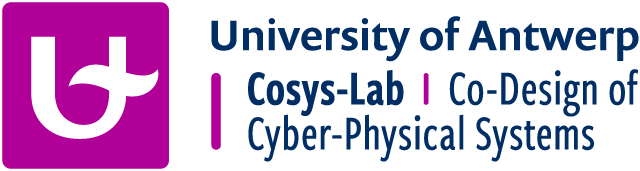
Welcome to the Cosys-Lab Git server.
Getting Started
Take a look at the Quickstart Guide
Expected Downtime
Weekly maintenance is done every Friday 13 - 18 PM (GMT+2)
Server will probably not go down but be very slow.